WhatsApp Integration
Establishing communication via social media platforms like WhatsApp is essential in handling customer requirements and it also helps answer basic inquiries, build the engagement activities easily.
Now Kommunicate allows to integrate with WhatsApp business account and handle the queries via Kommunicate chatbot and with the help of human agents.
We offer integration with WhatsApp using 3 ways
- Integration using 360Dialog
- Integration using Twilio
- Integration using WhatsApp Cloud API
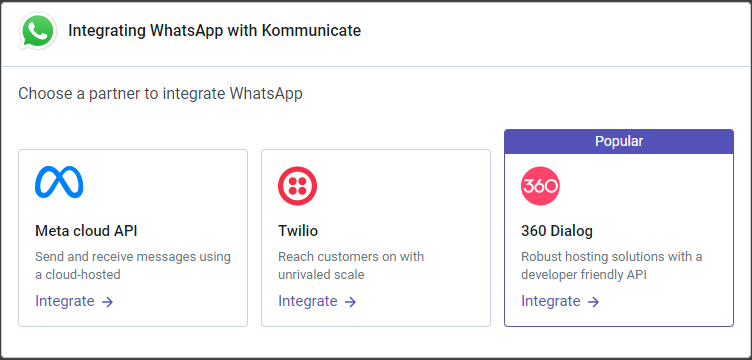
Send Template Message using API
Step 1: Create the Template Object
Create a template object with name, language, and components as mentioned in WhatsApp template API page.
{
"template": {
"name": "account_update_whatsapp",
"language": {
"code": "en_US",
"policy": "deterministic"
},
"components": [
{
"type": "body",
"parameters": [
{
"type": "text",
"text": "your-text-string"
},
{
"type": "text",
"text": "your-text-string"
}
]
},
{
"type": "header",
"parameters": [
{
"type": "text",
"text": "your-text-string"
}
]
}
]
}
}
As per the above object, "account_update_whatsapp" is the pre-approved template name. In components there are two parameters and one parameter is in Header.
Step 2: Convert it into String and use API to send Template
After creating object, convert it to string using JSON to String Online Converter. Add the string in the “WHATSAPP_TEMPLATE” of send message API.
Below is an example of using API for sending an approved Template named "sample_issue_resolution".
Headers:
api-key: API_KEY_FROM_INSTALL_SECTION'
of-user-id: PASS_SUPER_ADMIN_EMAIL_HERE'
Content-Type: application/json
You can find it in the install section, click here.
POST: https://services.kommunicate.io/rest/ws/conversation/message/send
BODY:
{
"groupName": "Conversation",
"platform": "whatsapp",
"source": "WHATSAPPDIALOG360",
"senderId": "+91xxxxxxxxxx",
"receiverId": "+91xxxxxxxxxx",
"messagePxy": {
"type": 5,
"contentType": 0,
"message": "TEMPLATE MESSAGE",
"metadata": {
"skipBot": true,
"WHATSAPP_TEMPLATE": "{\n \"template\": {\n \"name\": \"sample_issue_resolution\",\n \"language\": {\n \"code\": \"en_US\",\n \"policy\": \"deterministic\"\n },\n \"components\": [\n {\n \"type\": \"body\",\n \"parameters\": [\n {\n \"type\": \"text\",\n \"text\": \"Name - test\"\n }\n ]\n }\n ]\n }\n}"
},
"source": 1
}
}
Note: Please change the
"source"to"WHATSAPPCLOUDAPI"if you are using WhatsApp Cloud API and"WHATSAPPTWILIO"if you are using Twilio integration.
This is how it will look:
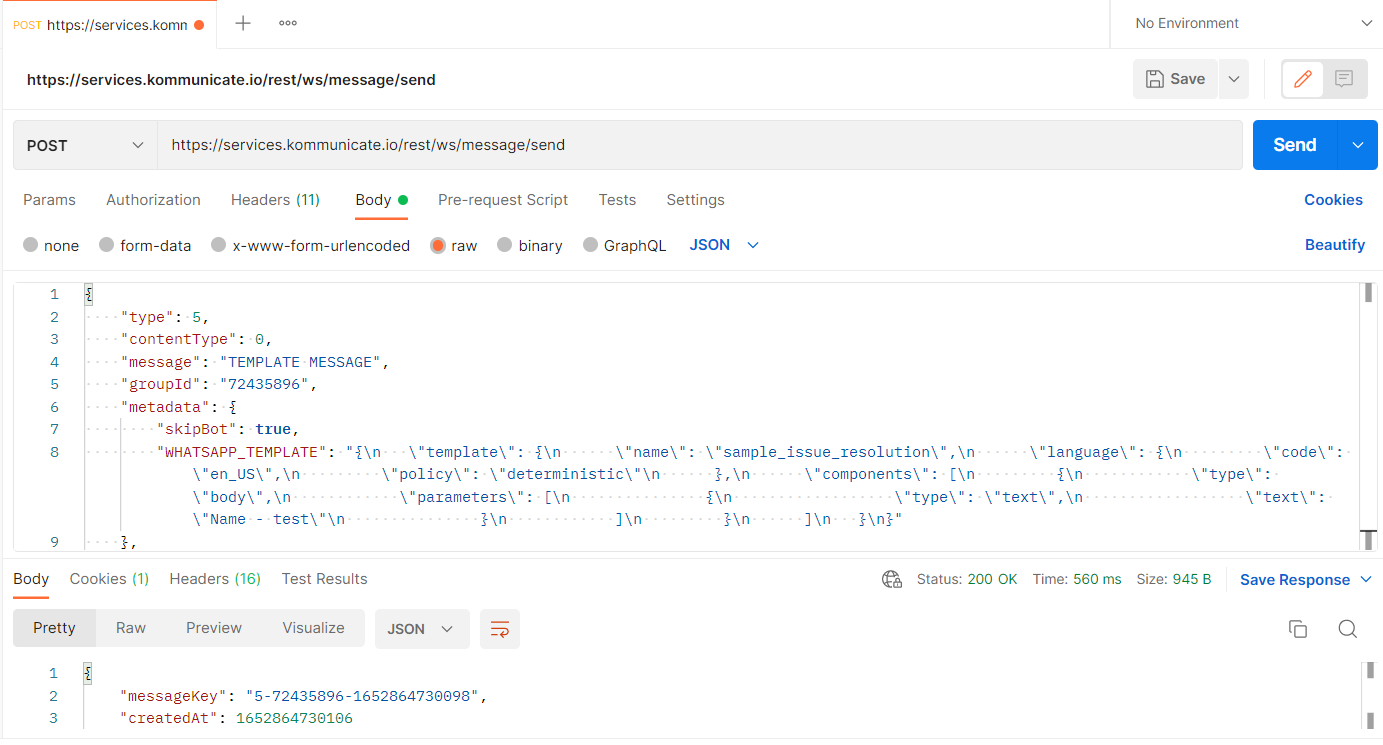
We can check the same on the Kommunicate dashboard, it will show as Template Message and user has received the message as well.
Send Campaign Message through API
Sending templates via API can streamline your communication processes, making it easier to reach your audience with consistent and professional messages. Follow these steps to use the provided CURL command in an API such as Postman.
Step 1: Import the CURL Command into Your API Tool
curl --location 'https://services.kommunicate.io/rest/ws/message/campaign/send' \
--header 'Api-Key: This Key is available in Install section of dashboard' \
--header 'Content-Type: application/json' \
--data '{
"messagePxyList": [
{
"message": "Template Preview",
"metadata": {
"WHATSAPP_TEMPLATE": "{\"template\":{\"name\":\"<TEMPLATE_NAME>\",\"language\":{\"policy\":\"deterministic\",\"code\":\"<LANGUAGE_CODE>\"},\"components\":[{\"type\":\"body\",\"parameters\":[<ANY PLACEHOLDER VALUES>]}]}}", // Modify the template per your template values/parameters.
"skipBot": true
},
"type": 5,
"contentType": 0,
"key": "payswl",
"platformSender": "whatsapp:<mobile_number>", // Sender
"platformName": "<platformName>",
"source": 1
}
],
"usernames": [
"whatsapp:<mobile_number>", // Receiver
"whatsapp:<mobile_number>" // Add multiple numbers for bulk messaging
]
}'
Note:
Input Parameters:
message: Text body of the final message. Keep the message the same as the template preview message.
metadata: Template name, template code(language) and parameters if any.
platformSender: Integrated whatsapp number in the format‘whatsapp:<number with +country code>‘.
platformName: WHATSAPPDIALOG360 for Dialog360, WHATSAPPCLOUDAPI for CloudApi integration.
usernames: Number of the receivers in the format‘whatsapp:<number with +country code>‘.
Upon hitting the API, the template will be sent to the user.
WhatsApp Rich Messages
List Message
If you are looking to present customers with multiple choices, you can use this payload.
{
"metadata": {
"templateId": "7",
"contentType": "300",
"payload": {
"headerText": "Options",
"buttons": [
{
"name": "Viral",
"action": {
"text": "Viral",
"type": "quick_reply"
}
},
{
"name": "Bacterial",
"action": {
"type": "quick_reply",
"text": "Bacterial"
}
},
{
"action": {
"type": "quick_reply",
"text": "Parasitic"
},
"name": "Parasitic"
},
{
"name": "Fungal",
"action": {
"type": "quick_reply",
"text": "Fungal"
}
}
]
}
},
"platform": "kommunicate",
"message": "Select a type of infection."
}
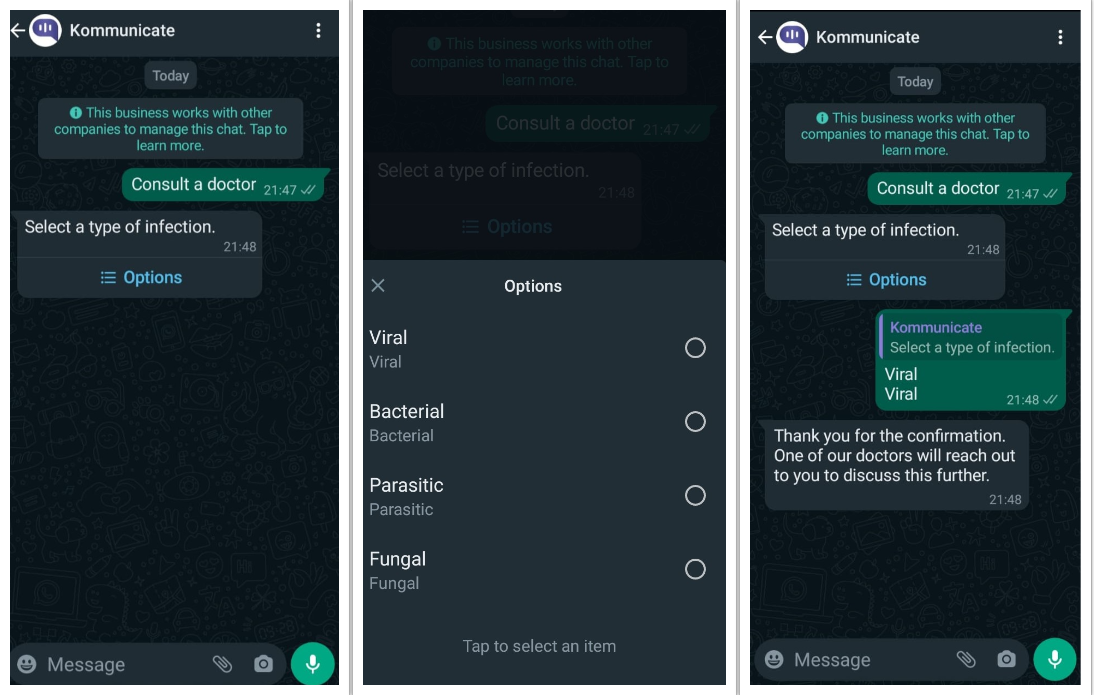
Images on WhatsApp
The following is an example of adding an image with a caption and buttons (rich messages).
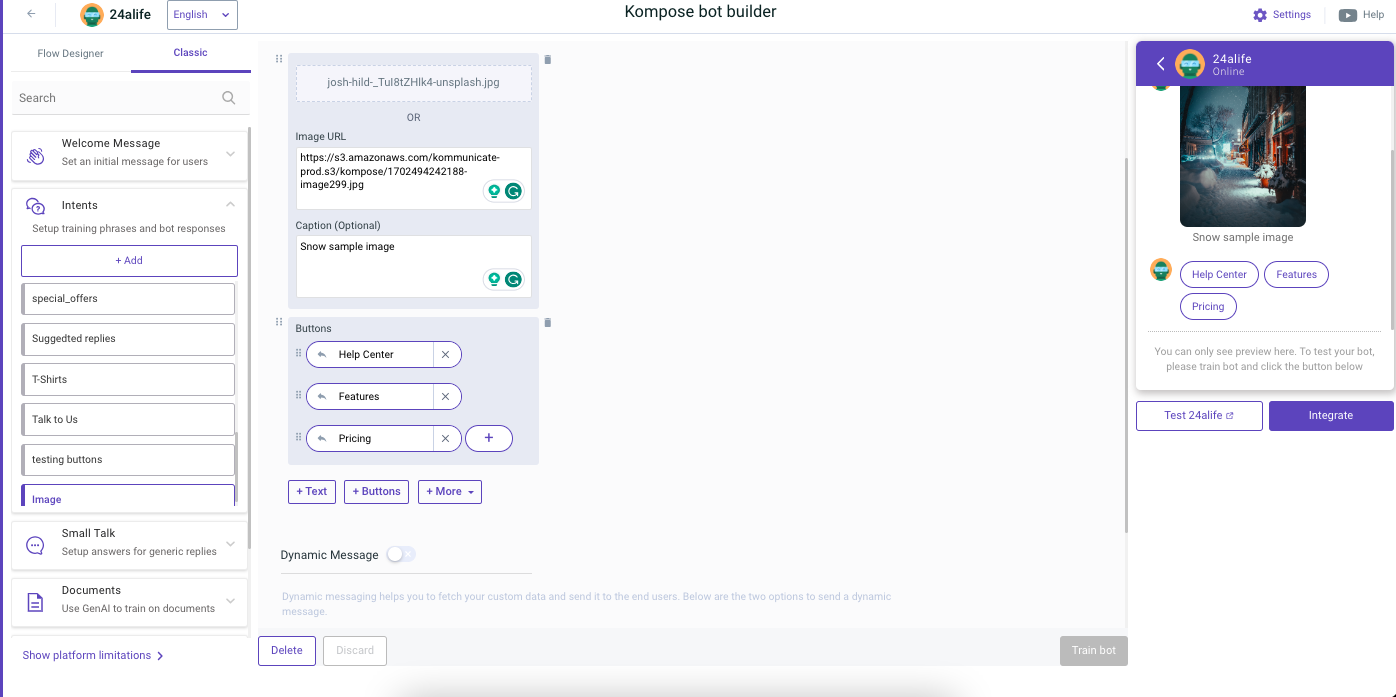
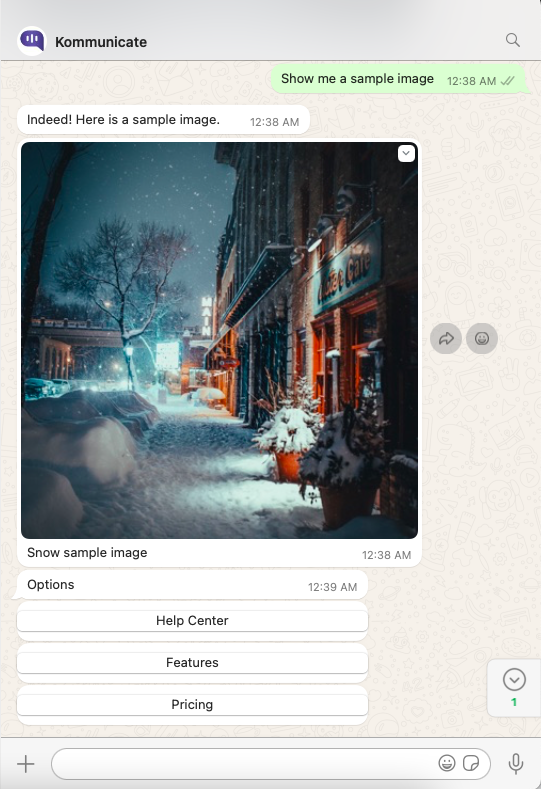
WhatsApp Location Sharing
Requesting Real-Time Location from Users via WhatsApp
To capture a user's real-time location through WhatsApp, follow these steps:
- Configure the Intent: Use the provided custom payload in the specific intent.
- Trigger Response: Set up a response to be triggered when the user shares their location, using the KOMMUNICATE_MEDIA_EVENT event in the subsequent intent.
This process enables you to request and receive the user's real-time location through WhatsApp.
{
"message": "Please select your current location",
"platform": "kommunicate",
"metadata": {
"contentType": "300",
"templateId": "16"
}
}
Refer to the following screenshots for a visual guide on implementing this feature:
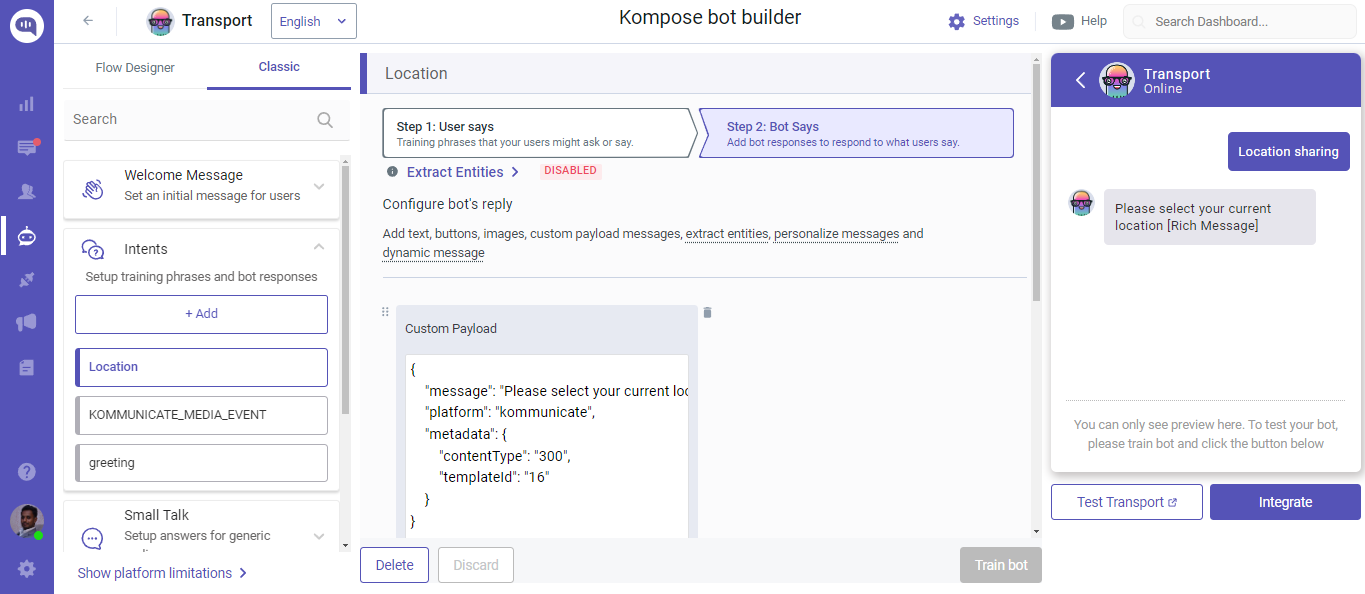
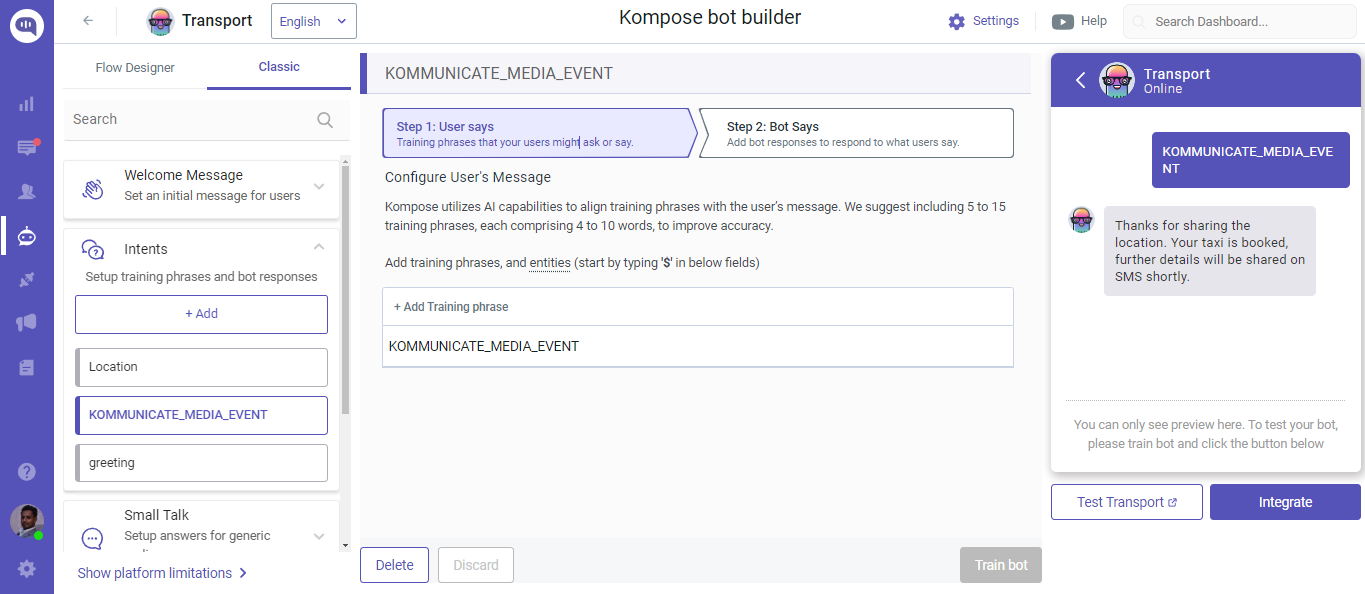
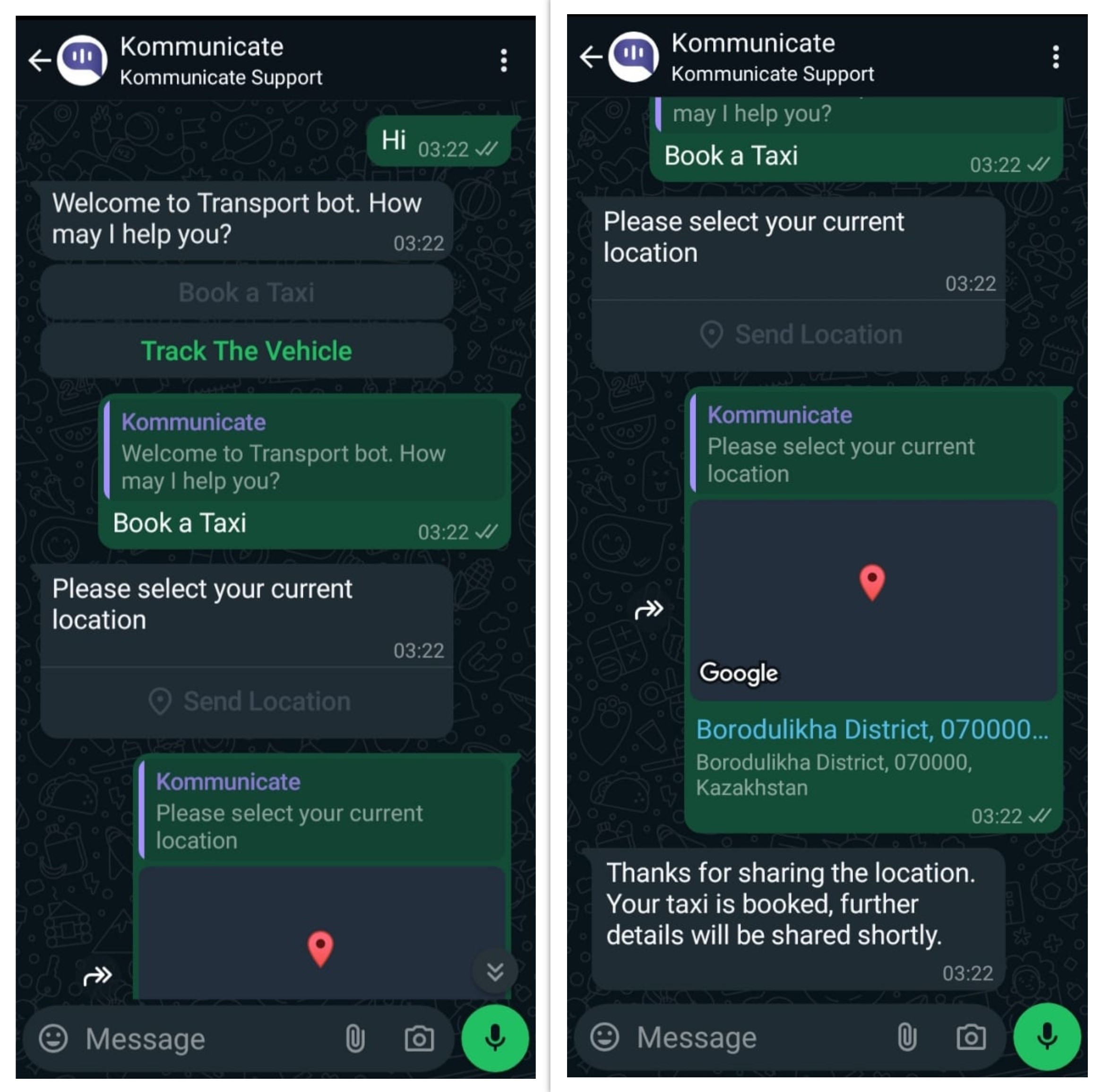
WhatsApp Limitations
Only certain media files are allowed to be sent or received. See more info here
Only template messages will be allowed if more than 24 hours have passed since the last user message.
WhatsApp does not support more than 3 buttons at a time, to optimize your messages for WhatsApp, Kommunicate automatically converts any extra buttons to a list. Additionally, button titles should be equal to or less than 20 characters and non-repeating.
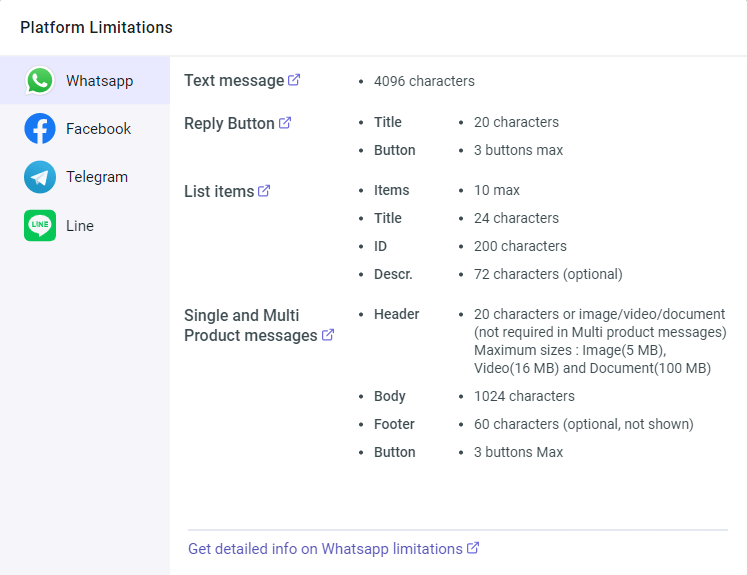
Detailed information on WhatsApp Limitation:
WhatsApp Pricing
To understand the pricing structure for WhatsApp sessions, please refer to the official Meta pricing guide:
This pricing applies uniformly across all Business Service Providers (BSPs), including:
- 360dialog
- Twilio
- Meta Cloud
- Gallabox
Note: WhatsApp pricing is determined by Meta and is based on conversation categories (Marketing, Utility, Authentication, and Service) and user location. Charges apply per 24-hour conversation session.
