Instagram Integration
Instagram Integration
Integrating Instagram with Kommunicate allows you to manage customer interactions seamlessly through Instagram Direct Messages. This guide will walk you through the steps required to set up the integration.
Prerequisites
- An active Kommunicate account.
- An Instagram Business account linked to a Facebook Page.
- Admin access to the Facebook Page linked to the Instagram account.
Step-by-Step Integration Guide
Connect Instagram Account to Facebook Page
- Open Instagram app on your mobile device.
- Go to your profile and tap the menu (three horizontal lines) in the top-right corner.
- Tap
Settings>Account>Linked Accounts. - Select
Facebookand log in to your Facebook account. - Choose the Facebook Page you want to connect to your Instagram account.
Log in to Kommunicate Dashboard
- Go to Kommunicate Dashboard.
- Log in with your Kommunicate credentials.
Navigate to Instagram Integration
In the Kommunicate dashboard, go to Integrations.
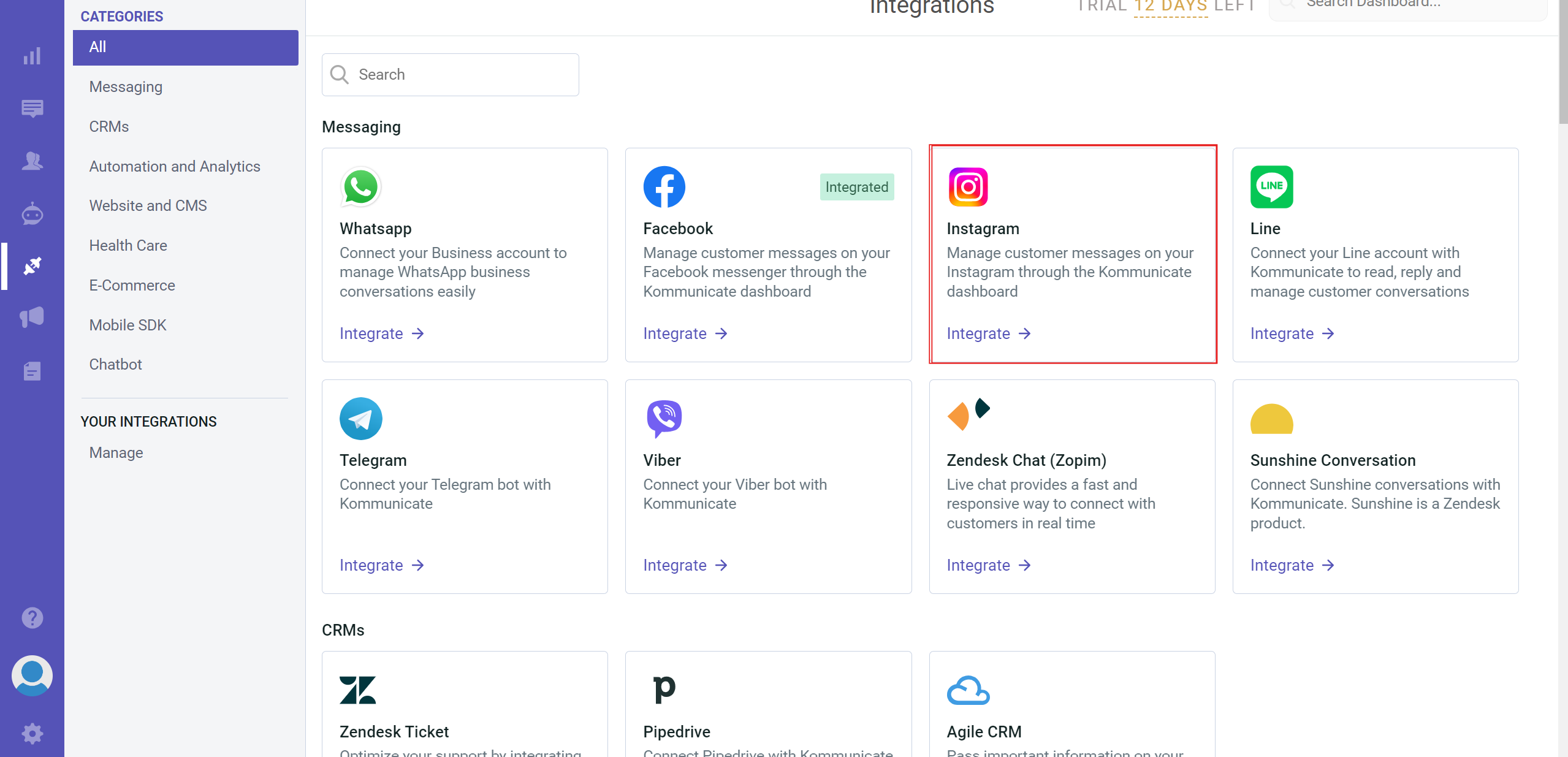
Connect to Facebook
- Click on the
Login with Facebookbutton.
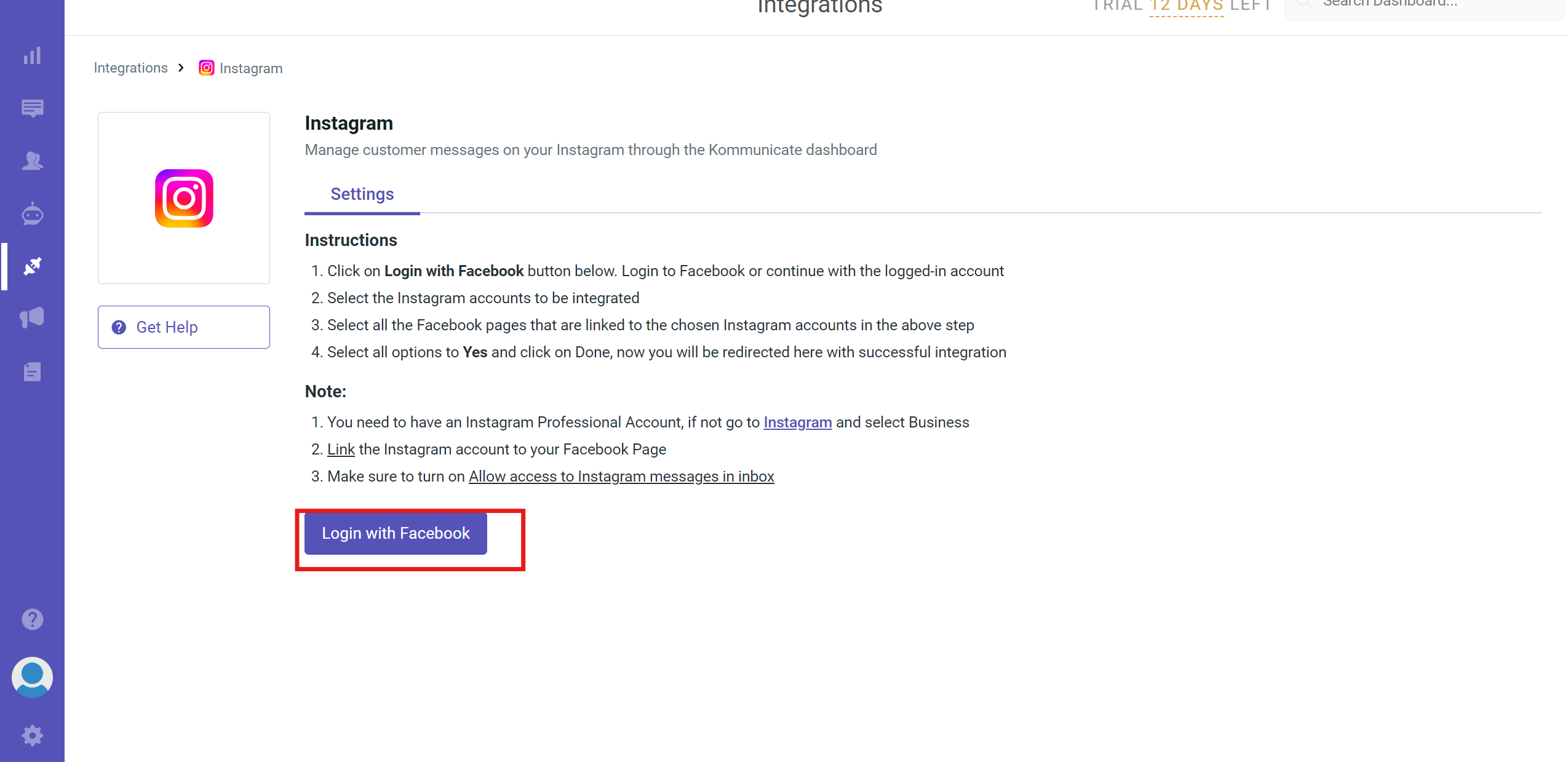
- A Facebook login window will appear. Log in with the Facebook account that has admin access to the Facebook Page linked to your Instagram account.
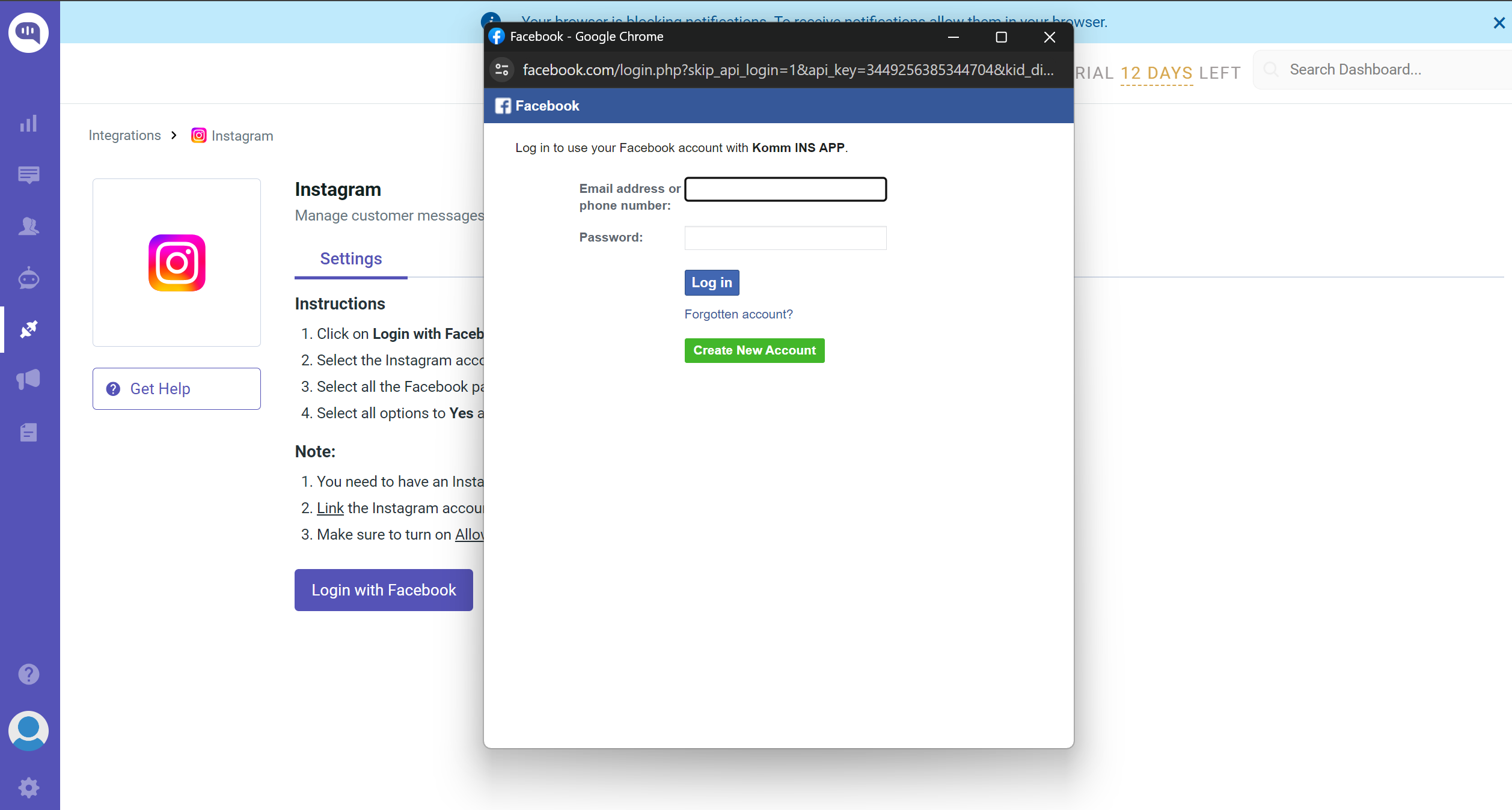
Facebook will ask for permissions to access your Instagram account and Facebook Page. Allow all required permissions to proceed.
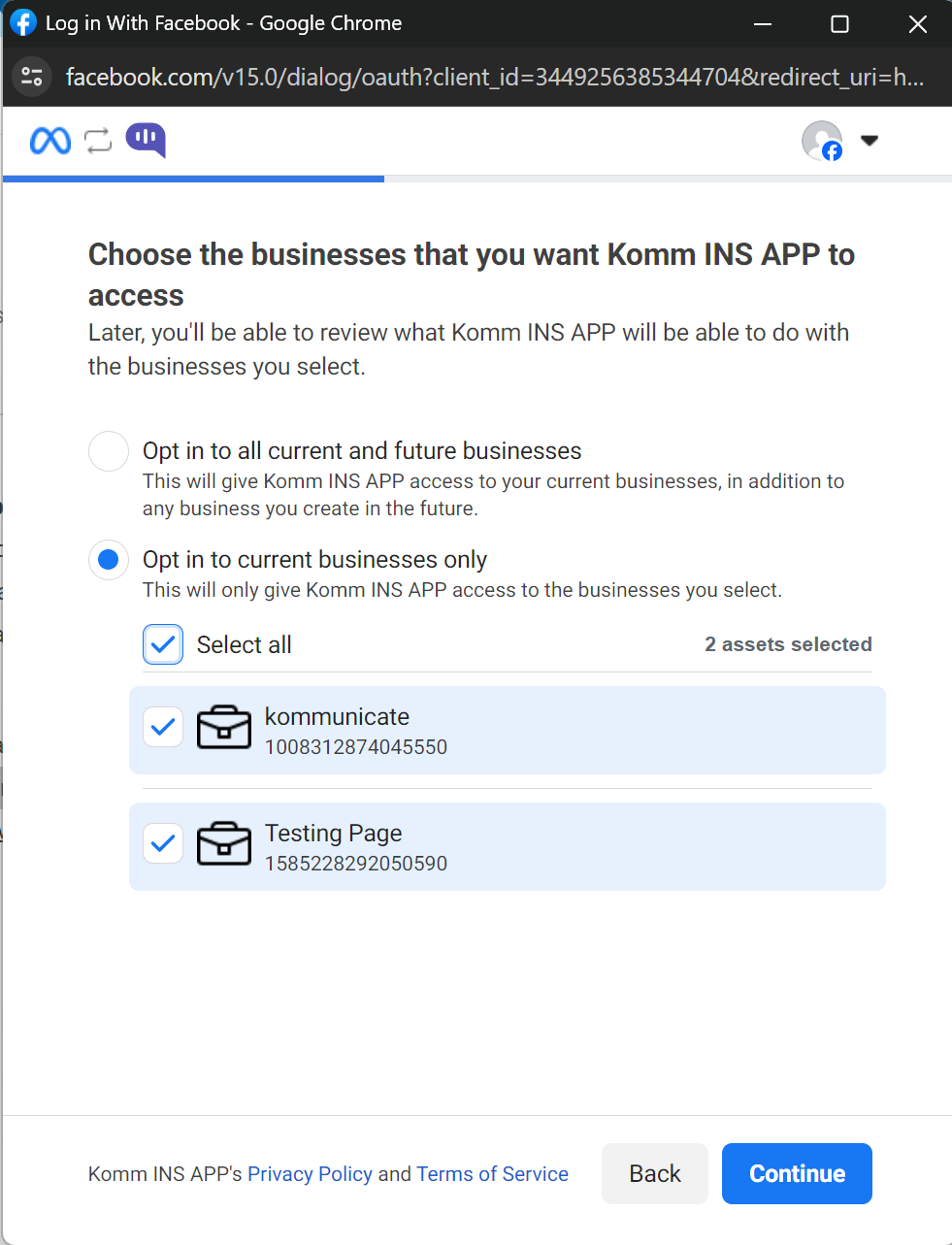
Select Facebook Page and Instagram Account
After successfully logging in to Facebook, you will see a list of Facebook Pages associated with your account. Select the Facebook Page that is linked to your Instagram account.
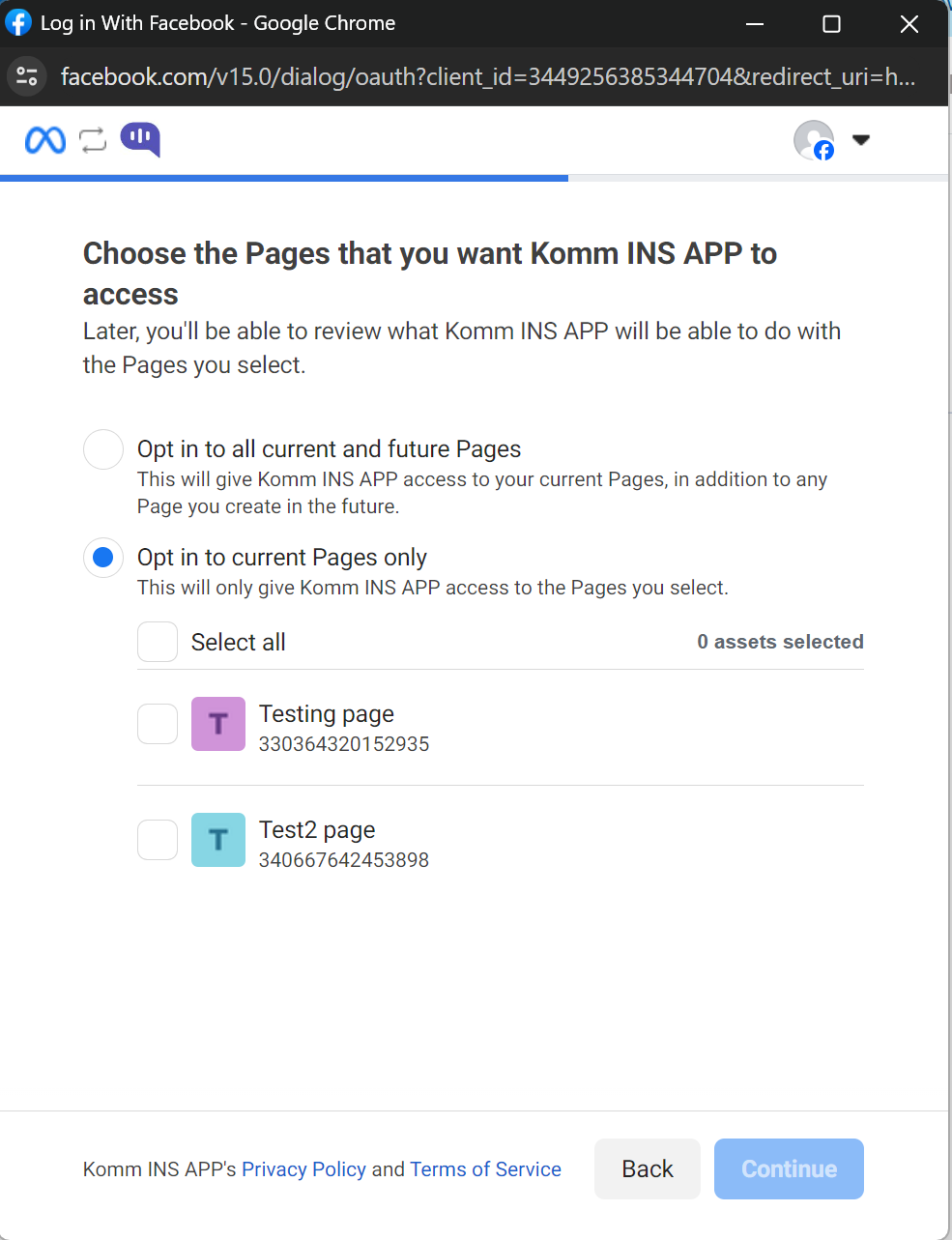
Confirm the Instagram account linked to the selected Facebook Page.
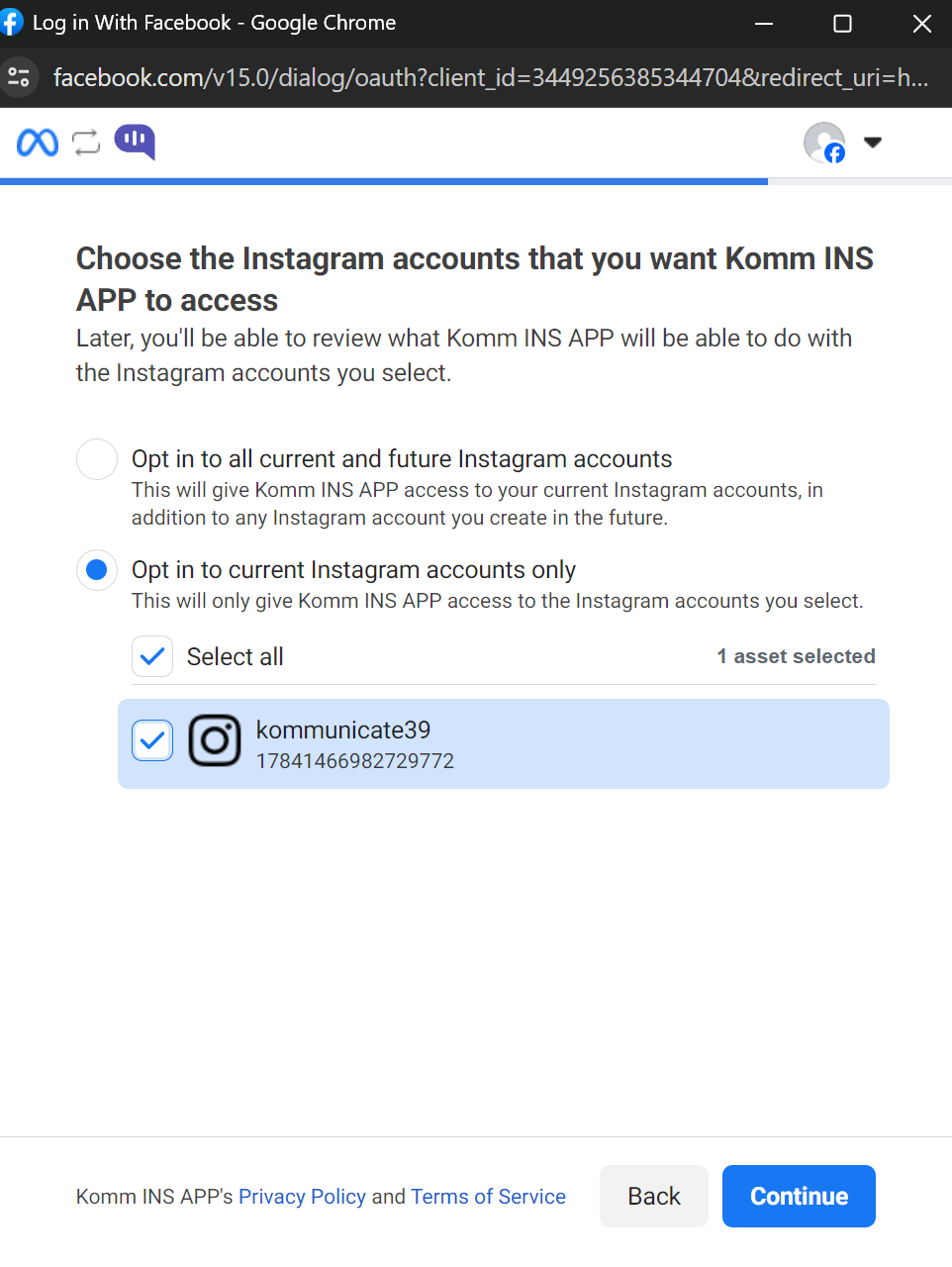
Complete the Integration
Click on
Saveto complete the integration process.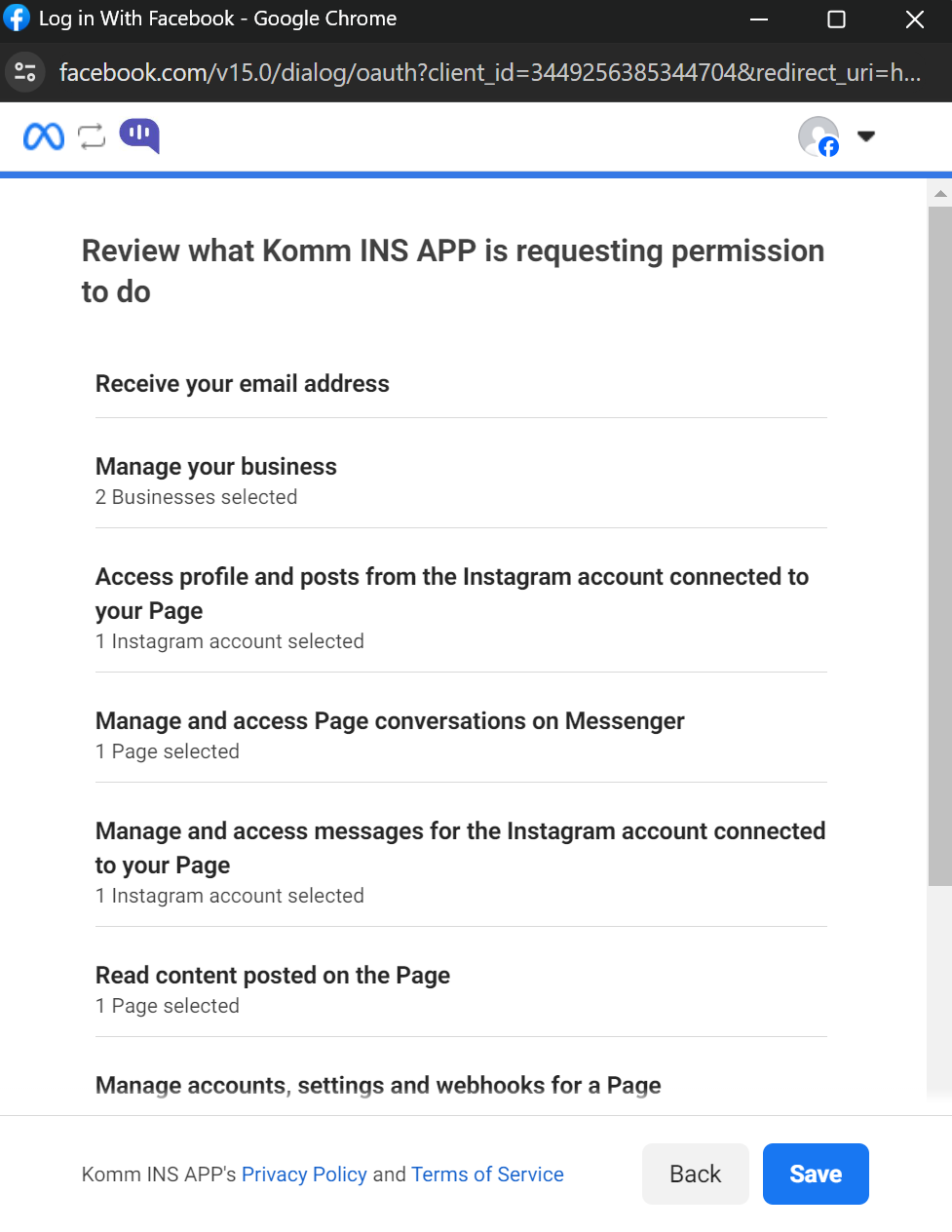
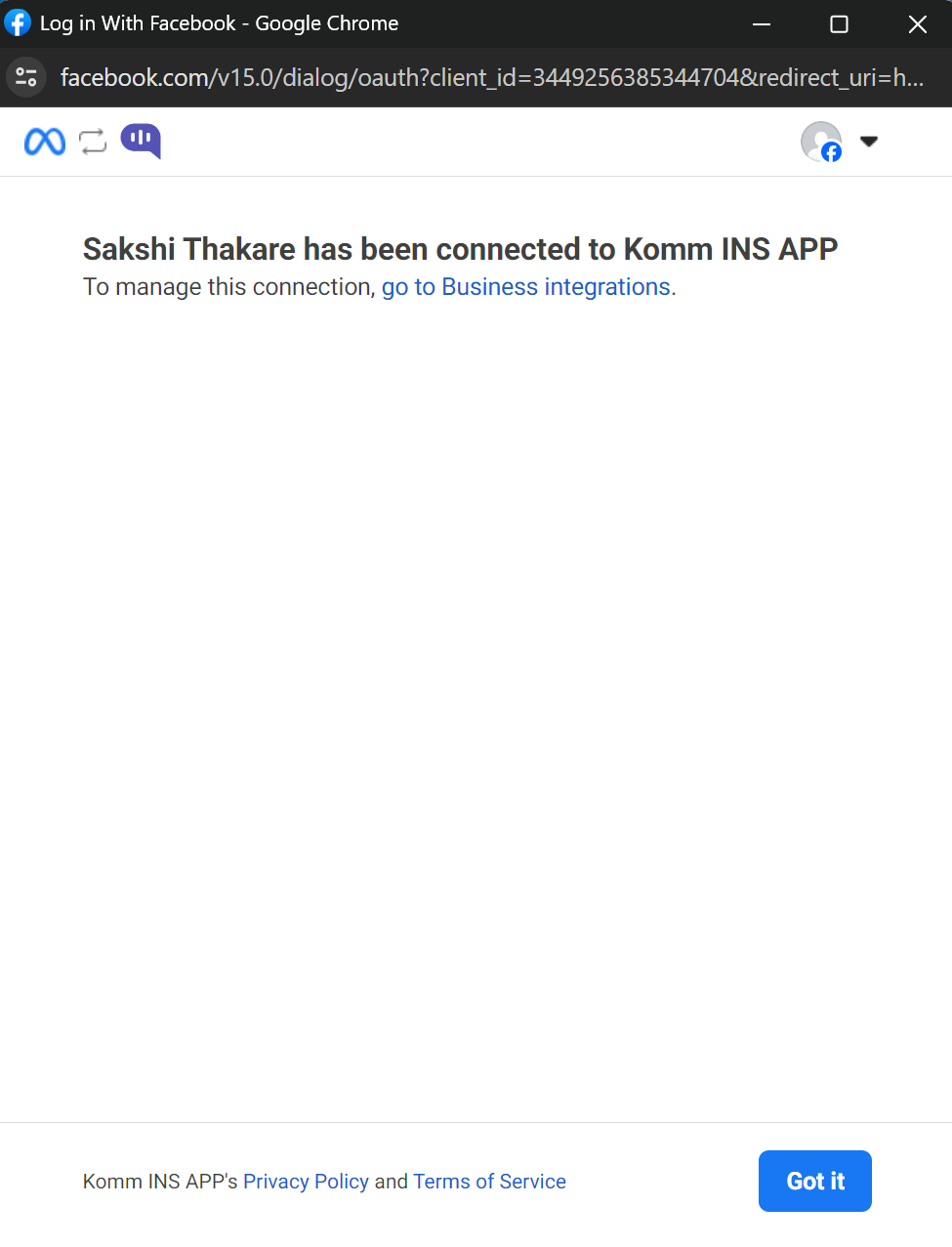
You will be redirected back to the Kommunicate dashboard with a success message indicating that the Instagram integration is complete.
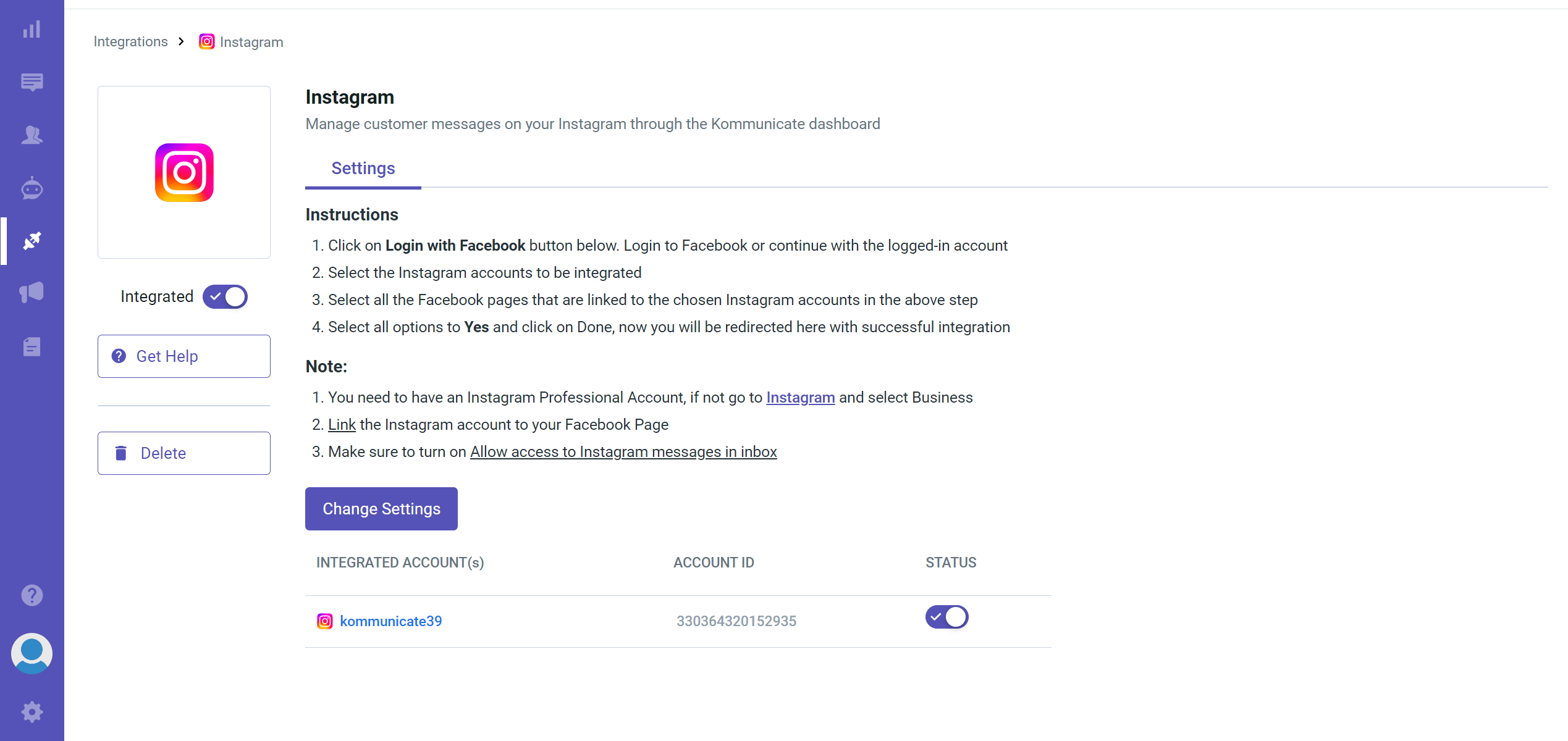
Testing the Integration
- Open Instagram and send a direct message to your Instagram Business account.
- Go to the Kommunicate dashboard and check the
Conversationstab. - You should see the message from Instagram appearing in the conversations list.
Troubleshooting
- Permission Issues: Ensure that you have granted all required permissions during the Facebook login process.
- Integration Failure: If the integration fails, try reconnecting by following the steps above.
