WhatsApp 360Dialog Integration
WhatsApp Integration with 360Dialog
360dialog is a verified WhatsApp Solution Provider and has been given the right by Facebook/WhatsApp to grant their clients access to the WhatsApp Business API. 360Dialog is used to integrate WhatsApp. We call it direct WhatsApp. It is the easiest process. We have partnered with 360Dialog to make the process smooth.
Navigate to the Integration section in the Dashboard, select WhatsApp, and then 360dialog.
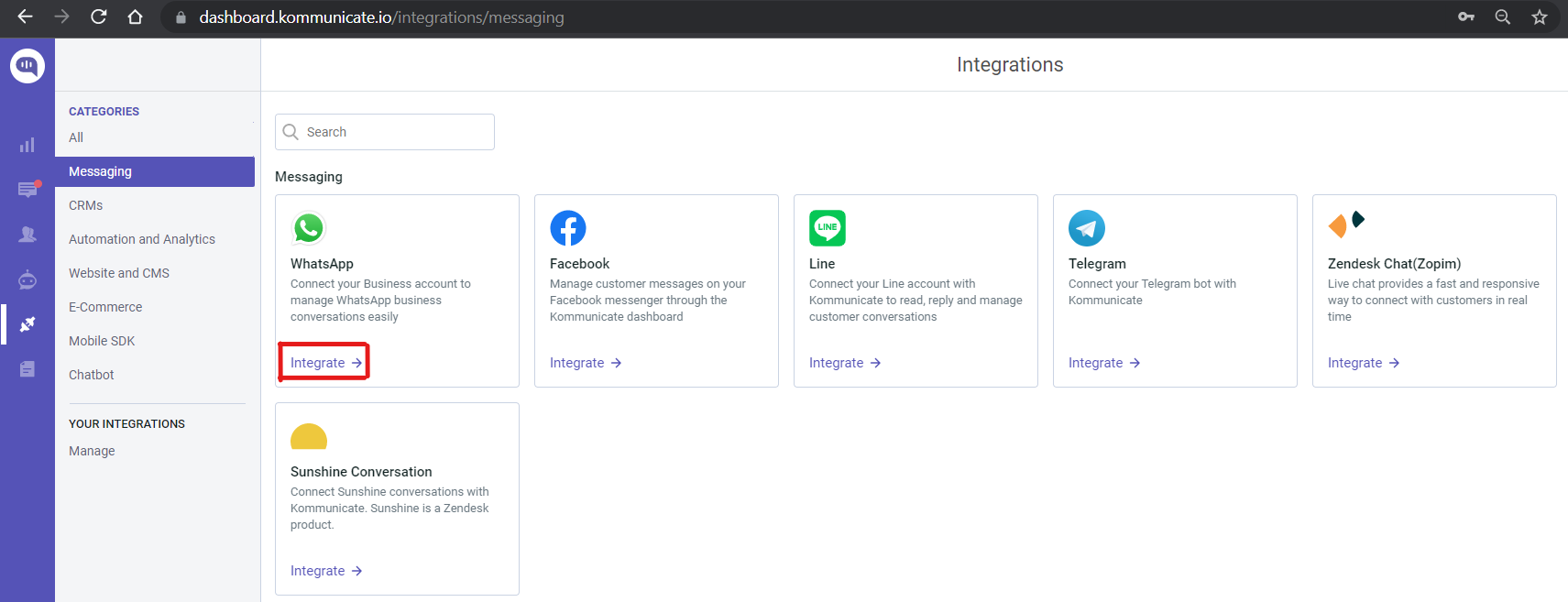
A pop-up to choose a partner to integrate will come. Select 360Dialog and click on the Integrate option below that tile.
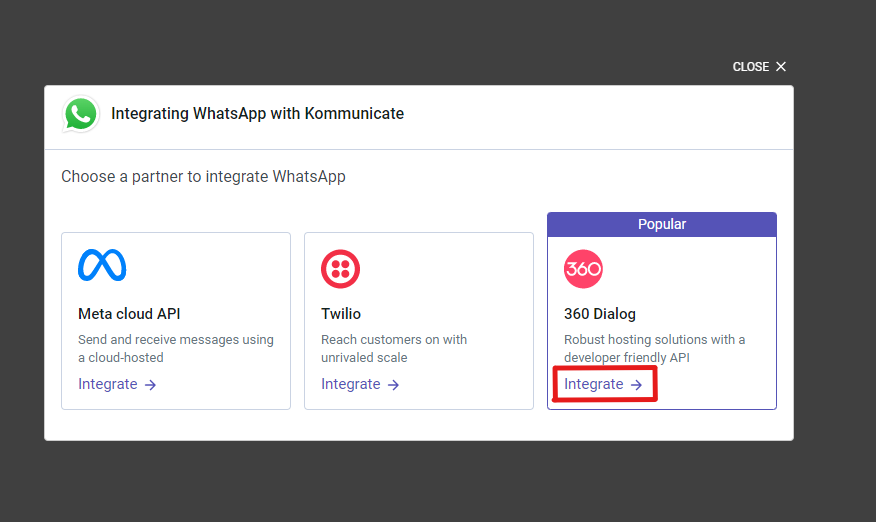
Sandbox
To enable 360Dialog Sandbox testing, navigate to the respective section in Kommunicate's Dashboard. Send a WhatsApp message with the text "START" to +4930609859535 from your phone number, and you'll receive an API key in response. Enter this key in the "Test API Key" field in the Dashboard, and you're ready to test your Bot.
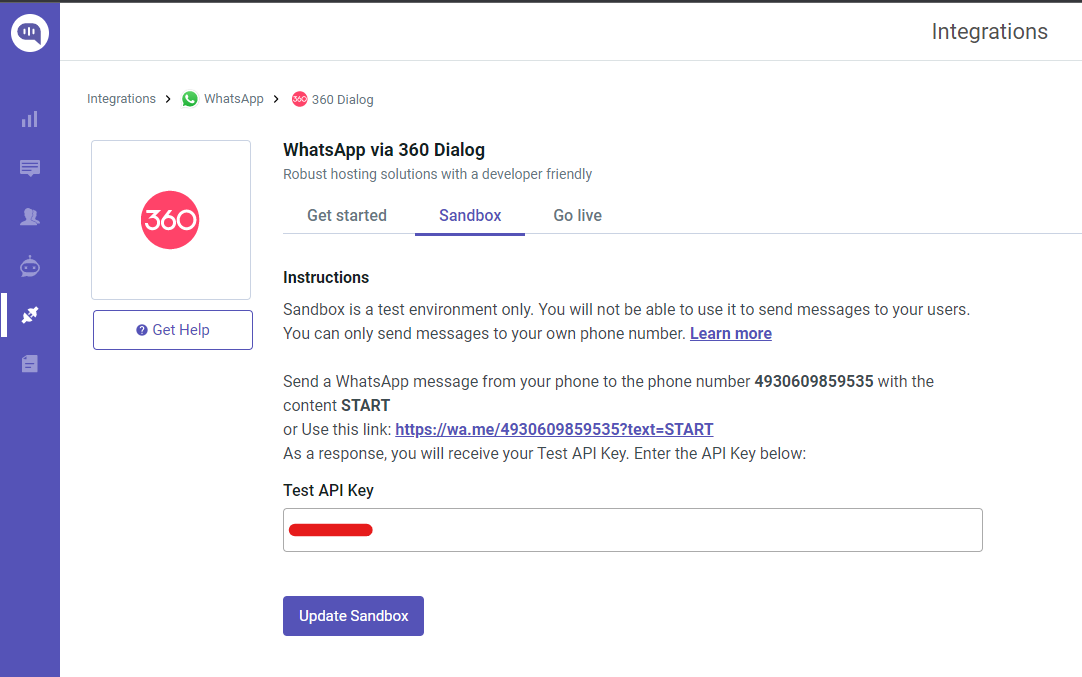
Prerequisites:
- Facebook Account
- A mobile number with no active WhatsApp connection
- Facebook Business Manager Account
Go Live
Navigate to 360Dialog Go Live section in Kommunicate's Dashboard and Enter the WhatsApp Number that you wish to use for the 360Dialog Account and click on the Integrate Button.
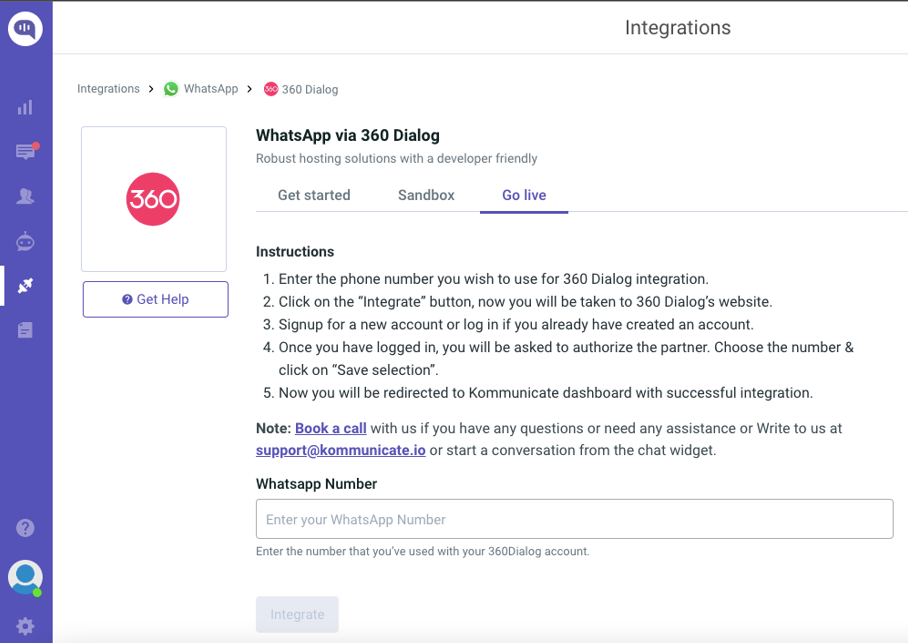
Initiate integration by clicking "Integrate." A new window will appear, guiding you through a step-by-step process to sign up on 360Dialog and authorize the partner.
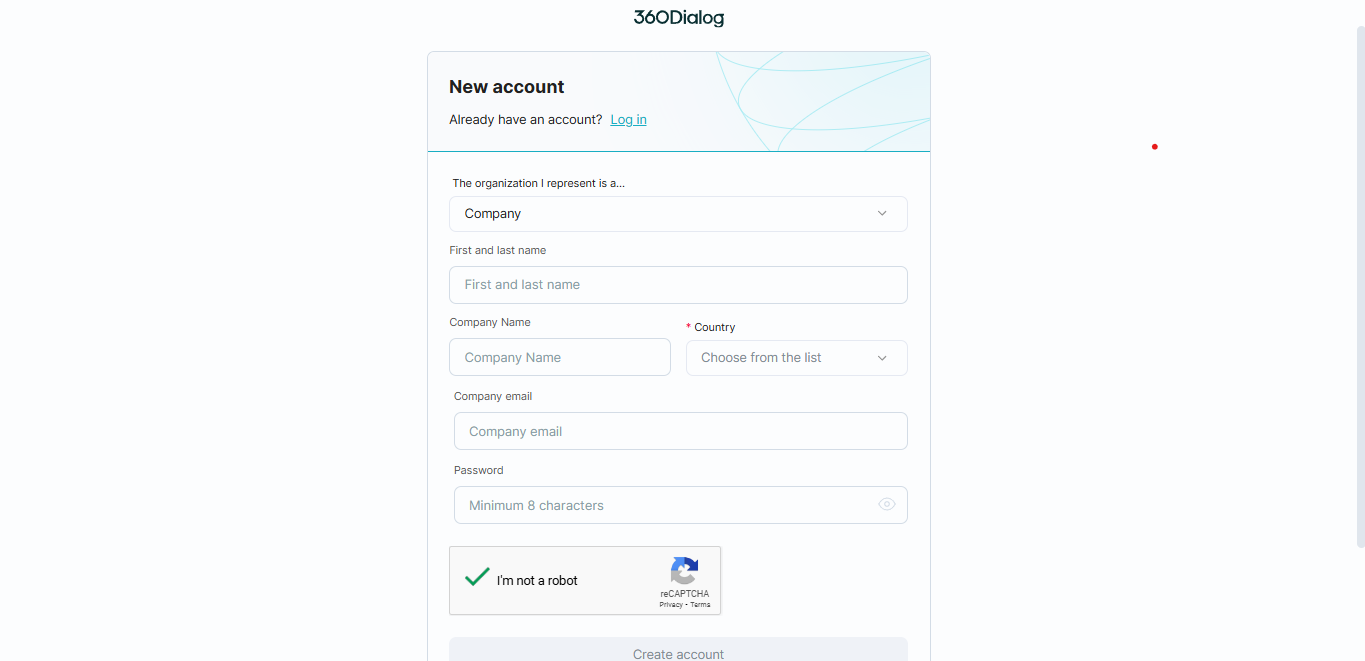
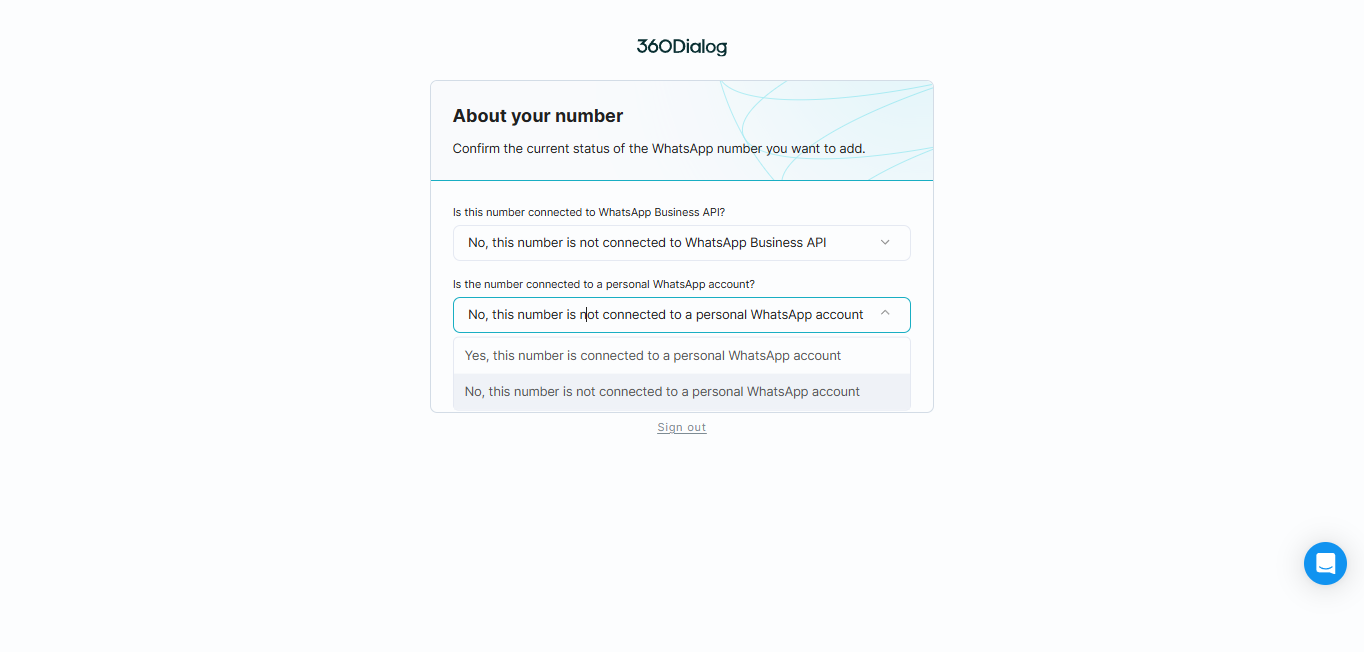
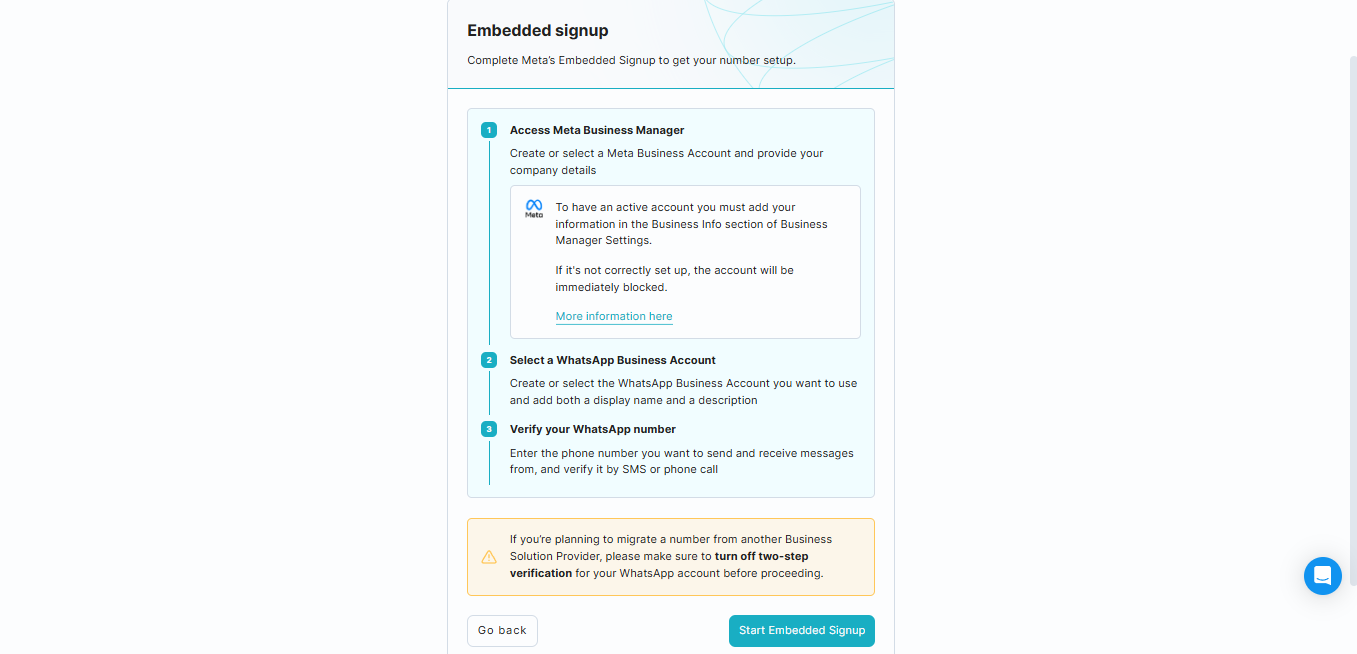
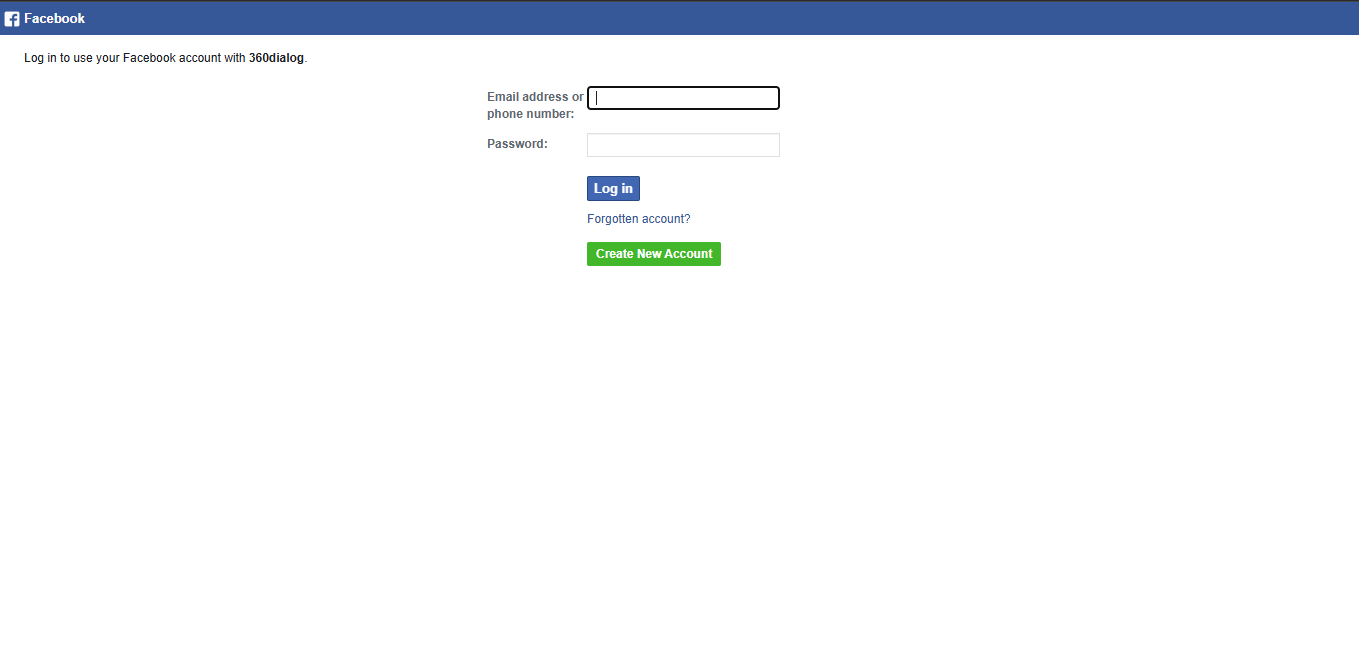
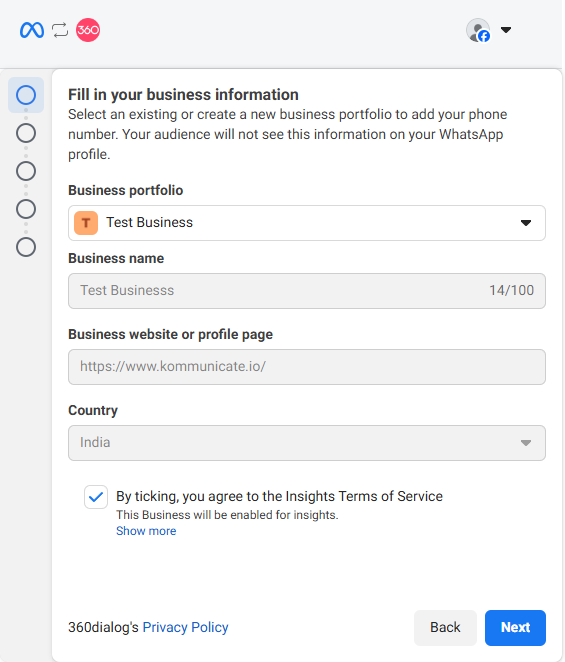
You can also check the video to understand the process.
Voila! You are all set. Now that Kommunicate is successfully integrated with your WhatsApp account, try sending messages to the number linked to the account and these messages will be sent to Kommunicate chat as well, if the chatbot is already integrated, the bot will start replying to the queries on your WhatsApp chat.
Note: There are some limitations with WhatsApp Bot building. Click here to see the limitations.
WhatsApp Message Templates
Once your WhatsApp Business API is integrated with Kommunicate via 360dialog, you can manage your WhatsApp Message Templates within the dashboard. These templates allow you to send messages both within and outside the standard 24-hour customer support window.
Steps to Access and Manage Templates
Navigate to Message Templates Tab
- Go to Integrations > WhatsApp > 360dialog in the Kommunicate dashboard.
- Click on the Message Templates tab.
Sync Templates
- Click Sync Now to fetch the latest approved templates from your 360dialog account.
- Only templates submitted and approved on the 360dialog platform will appear here.
View Templates
- All available templates will be listed under the Message Templates section.
- Each template shows the supported languages (e.g.,
en_US,es,pt_BR,id).
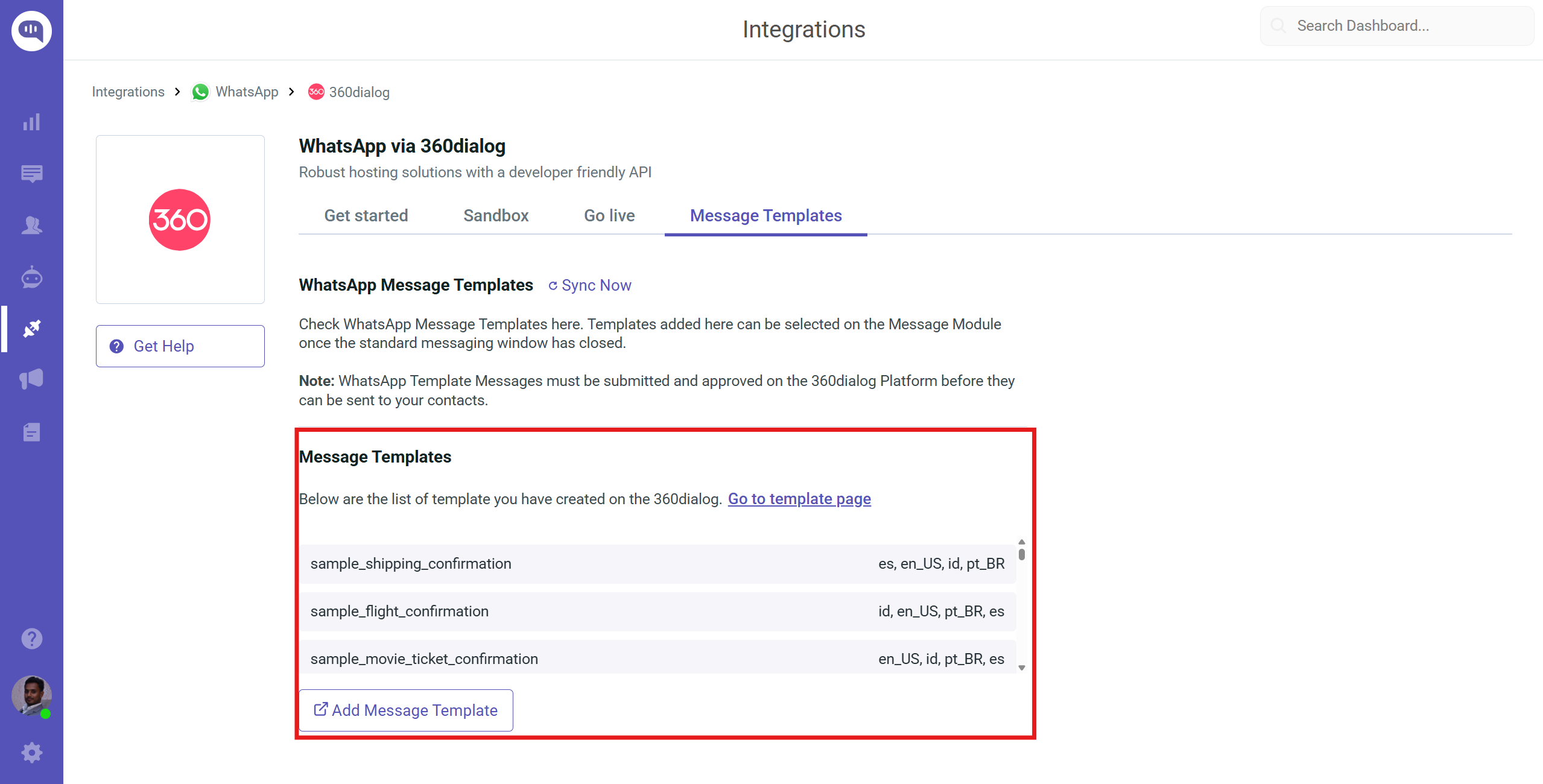
- Add a New Template
- Click Add Message Template if you need additional templates.
- You will be redirected to the 360dialog template submission page.
- Submit the template for approval. Once approved, return and click Sync Now to update your list.
