Webhooks
Configure webhook Url in Kommunicate dashboard. All messages will be send to the configured webhook Url in JSON format. Login to Kommunicate . Go to Dashboard -> Settings -> Webhooks & Security
Add authentication to this post data request by configuring webhook authentication token in Kommunicate dashboard. This authentication token can be any random string. Scroll down to the Security section in Webhooks & Security page
NOTE: We recommend configuring this authentication token in Kommunicate dashboard as it adds authentication layer for all the API call going from Kommunicate to your server. This authentication token will be passed as Authentication header in the form of base64 value of authentication token. Basic Base64Encode of authentication token
Example: Basic YWJjZGVm
Now Kommunicate Server POST data to the configured Url with following headers:
API URL: https://yourcompany.com/message/forward
Method Type: POST
Headers:
Content-Type: application/json
Authentication: Basic Base64Encode of authentication token
if authentication token configured in dashboard is abcdef than sample value will be: Basic YWJjZGVm
Request Body: Posted JSON to configured URL without any attachment :
{
"key":"message key",
"from":"sender unique id",
"groupId": 123456,
"clientGroupId": "123456",
"groupName": "Conversation",
"message":"message content",
"timeStamp":1457958424000, // Long timestamp value
"receiverConnected": true, // Boolean value
"receiverLastSeenAtTime": 1457958424000 //Long timestamp value
}
Sample Request Call through POSTMAN
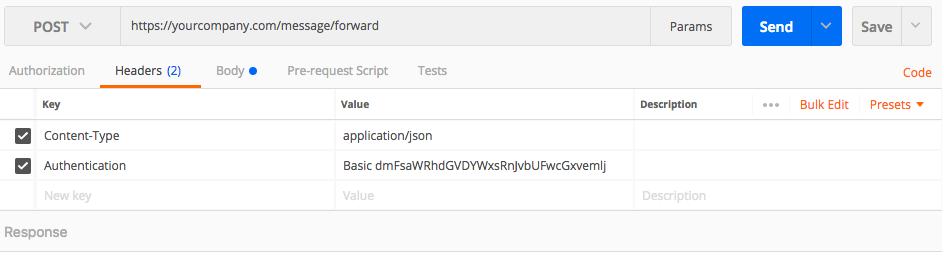
Request Body: Posted JSON to configured Url with attachment and metadata passed in the message:
{
"key":"message key",
"from":"sender userId ",
"groupId": 123456,
"clientGroupId": "123456",
"groupName": "Conversation",
"message":"message content",
"timeStamp":1461590467000,
"file":{
"name":"name of attachment image,file etc",
"url":"attachment Url",
"contentType":"image/gif",
"size":28150,
"thumbnailUrl":"attachment thumbnail Url"
},
"metadata":{
"key1":"value1",
"key2":"value2"
}
}
