Installation
Overview
Kommunicate provides open source live chat SDK in iOS. The Kommunicate SDK is flexible, lightweight and easily integrable. It lets you easily add real-time live chat and in-app messaging in your mobile applications and websites for customer support. The SDK is equipped with advance messaging options such as sending attachments, sharing location and rich messaging.
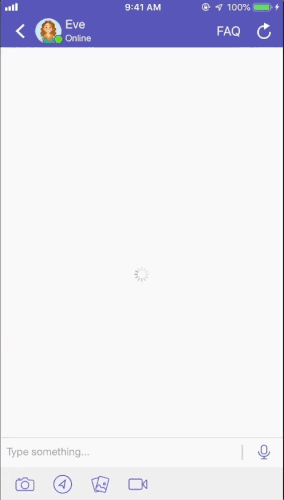
Prerequisites
- Apps using Kommunicate can target iOS 13 or later
- Xcode 12 or later required
Installation
Option 1: CocoaPods
Kommunicate is available through CocoaPods. To install it, add the following line to your Podfile:
pod 'Kommunicate' , '~> 7.3.3' // Latest Version
This is how the podfile will look:

Then run the following command:
pod install
In any file you'd like to use Kommunicate in, don't forget to import the framework as shown below:
import Kommunicate
Note: You can test Kommunicate using CocoaPods by referring to the Kommunicate Sample App repository. During testing, you can use both the local repository and the CocoaPods repository by removing the local path of Kommunicate from the Podfile.
Note: If you are using Kommunicate in an Objective-C app, then check this sample app in Objective-C. Create a wrapper file in Swift and call the functions in the wrapper from Objective-C files in your Project.
Option 2: Swift Package Manager (SPM)
Follow these steps to add Kommunicate package:
In your project, go to File > Swift Packages > Add Package Dependency
Enter the Kommunicate iOS SDK repo in the URL field.
Click on Next and wait till the package is added to your project.
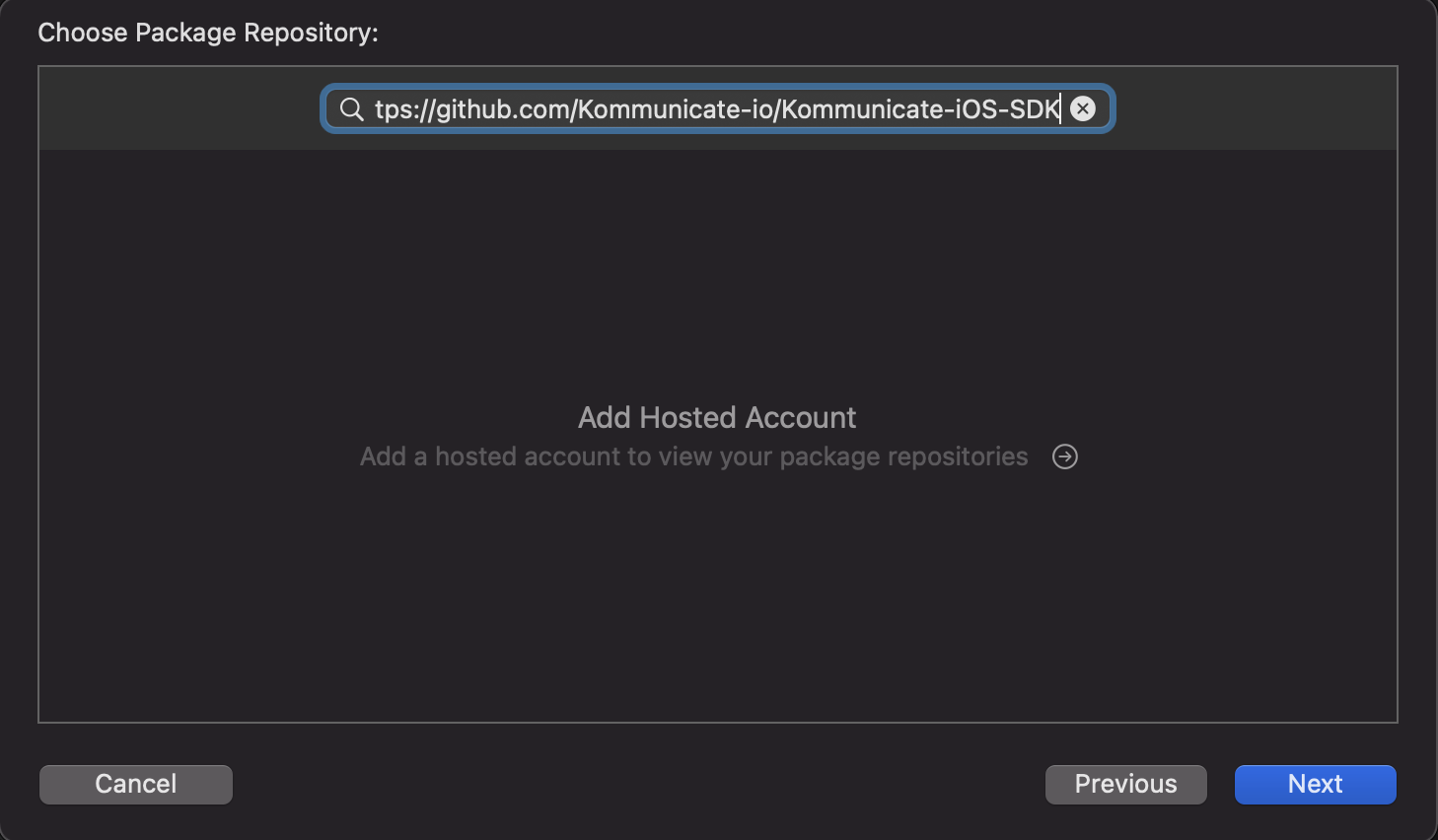
For more details, please refer to this doc link.
Note: To test Kommunicate with Swift Package Manager (SPM), please check this Kommunicate SPM Sample App repository.
Permissions
Add permissions for Camera, Photo Library, Microphone and Location usage.
Note: We won't be asking the users for these permissions unless they use the respective feature. Due to Apple's requirement, we have to add these permissions if we are using any of their APIs related to Camera, Microphone etc.
In your app's Info.plist file as ‘Source code’ and paste these permissions anywhere inside the <dict> tag.
<key>NSCameraUsageDescription</key>
<string>Allow Camera</string>
<key>NSLocationWhenInUseUsageDescription</key>
<string>Allow location sharing!!</string>
<key>NSMicrophoneUsageDescription</key>
<string>Allow MicroPhone</string>
<key>NSPhotoLibraryUsageDescription</key>
<string>Allow Photos</string>
<key>NSPhotoLibraryAddUsageDescription</key>
<string>Allow write access</string>
