Installation
Overview
Kommunicate is live chat and chatbots powered customer support software. Kommunicate allows you to add customizable live chat SDK to your Android apps. It enables you to chat with your app users and customers through a customizable chat interface.
Installing Kommunicate in your Android app is easy and fast. We will walk you through the procedure so you can start answering your support queries within a few minutes.
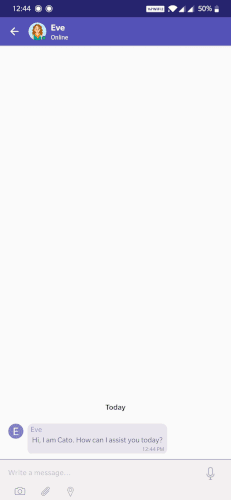
Prerequisites
- Android 5.0 (API level 21) or higher
- Java 21 or higher
- Kotlin version: 2.0 or higher
- Android Gradle Plugin 8.0 or higher
Installation
Installing the Kommunicate SDK is simple if you're familiar with using external libraries or SDKs. If using Gradle 6.7 or lower, add the following code to your root build.gradle file:
allprojects {
repositories {
maven { url 'https://kommunicate.jfrog.io/artifactory/kommunicate-android-sdk' }
}
}
If using Gradle 6.8 or higher, add the following to your settings.gradle file:
dependencyResolutionManagement {
repositories {
maven { url 'https://kommunicate.jfrog.io/artifactory/kommunicate-android-sdk' }
}
}
Next, for all Gradle versions, add the dependency to your module build.gradle file:
dependencies {
implementation 'io.kommunicate.sdk:kommunicateui:2.14.5'
}
Once the build sync is done, you have installed Kommunicate on your app and can proceed to the next step.
ProGuard rules
Add these proguard rules in the proguard-rules.pro file. If you skip this step then your app might crash in the the release build if minify enable is set to true.
-keep class net.sqlcipher.** { *; }
-keep class javax.crypto.** { *; }
-keep class net.zetetic.database.sqlcipher.* { *; }
-keep class net.zetetic.database.sqlcipher.** { *; }
-keepattributes *Annotation*
-keep class io.kommunicate.** { *; }
-keep class io.kommunicate.ui.** { *; }
Permissions
Add permissions if you need to use certain features like Camera, Storage, Location then you need to add it to your own app's AndroidManifest.xml file.
If you use Camera and Gallery Storage feature, add these permissions:
<uses-permission
android:name="android.permission.CAMERA"
tools:node="merge" />
<uses-permission
android:name="android.permission.WRITE_EXTERNAL_STORAGE"
android:maxSdkVersion="32"
tools:ignore="ScopedStorage"
tools:node="merge" />
<uses-permission
android:name="android.permission.READ_EXTERNAL_STORAGE"
android:maxSdkVersion="32"
tools:node="merge" />
<!--Permissions to be used when your app targets API 33 or higher-->
<uses-permission android:name="android.permission.READ_MEDIA_IMAGES" />
<uses-permission android:name="android.permission.READ_MEDIA_VIDEO" />
<uses-permission android:name="android.permission.READ_MEDIA_AUDIO" />
If you use Audio record / Speech to text feature, add these permissions:
<uses-permission
android:name="android.permission.RECORD_AUDIO"
tools:node="merge" />
If you use Location feature, add these permissions:
<uses-permission
android:name="android.permission.ACCESS_COARSE_LOCATION"
tools:node="merge" />
<uses-permission
android:name="android.permission.ACCESS_FINE_LOCATION"
tools:node="merge" />
